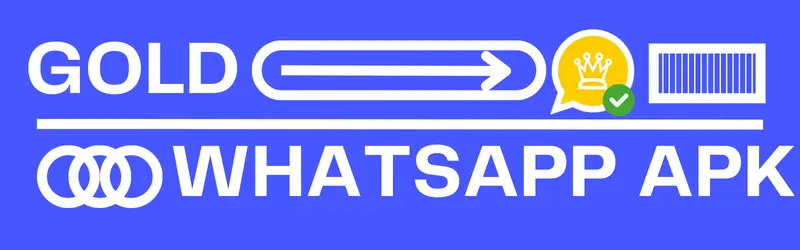How one can share live location using WhatsApp: A short and easy guide
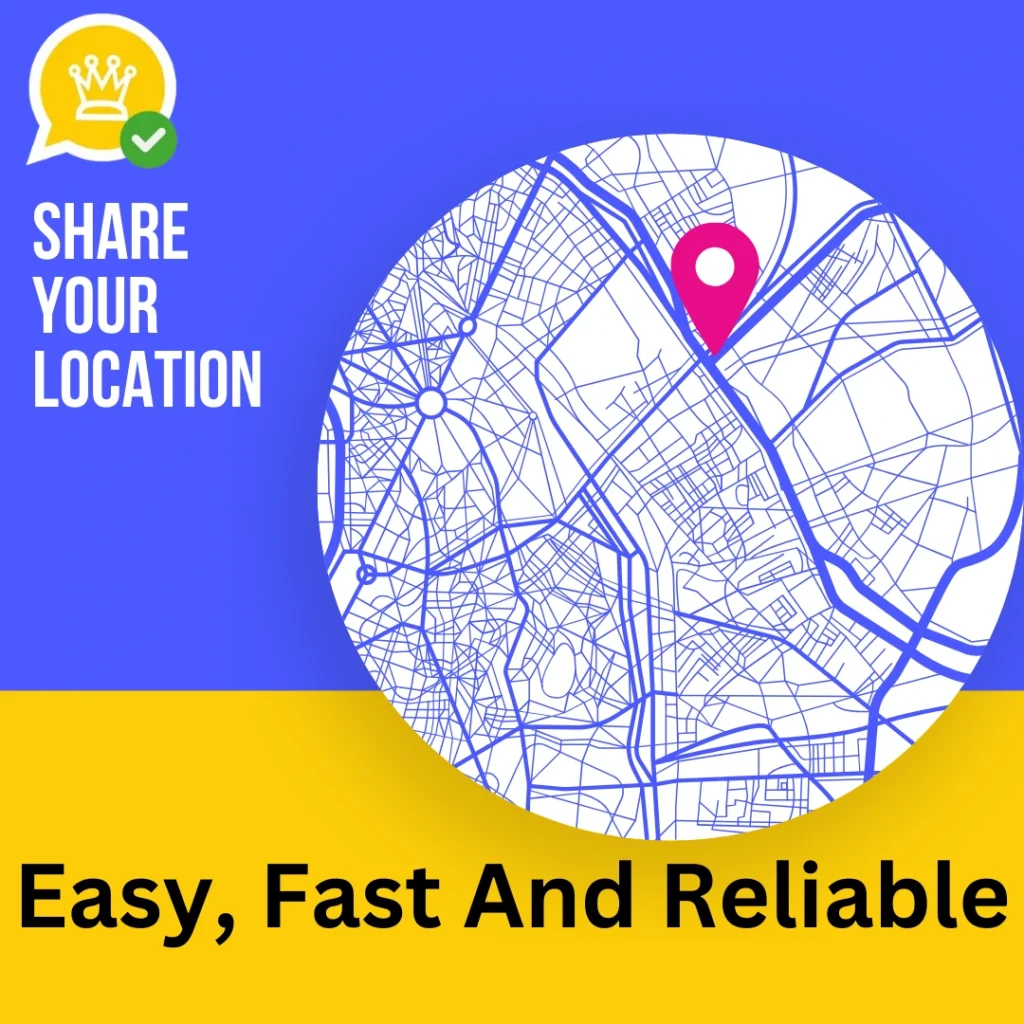
We hope you’ll have noticed sharing location is very useful in daily life whether you’re somewhere out and want to keep your family updated about you, traveling, or want to meet your friends. It’s the easiest way to tell your family and friends about where you are.
If you need it but don’t know about sharing live locations on WhatsApp, you’re at the right place. After a deep research, we’ll know you in detail and easy steps to share your location with others.
Sharing live location on WhatsApp is an incredibly useful feature, especially when you need to meet someone, give directions, or ensure your loved ones know where you are.
It’s a simple process that can be done in a few taps. Whether you’re using the current location or the live location option, WhatsApp makes it easy to keep others informed.
Main Needs of Sharing Location
Before checking the steps included in sharing live location, just look at the need for it.
There are plenty of reasons why this feature comes in handy:
Steps included in Sharing live Locations on WhatsApp
Steps included in Sharing live Locations on WhatsApp
Sharing live locations on WhatsApp is quite straightforward. Here are the easiest steps given below:
Open WhatsApp On Your Phone:
Open WhatsApp on your mobile phone. As everyone wants to do it quickly and efficiently, you’re asked to download the latest version of WhatsApp. The updated version will save you from any disturbance like bugs, errors crashes, etc.
Open Your Desired Chat:
The next step is to open the desired chat to want you to share your location. You can also share it within the groups.
Tap the Attach Icon:
In the chat window, you’ll see a small paperclip icon (usually next to the text input field). It’ll showcase additional features and options…
Select ‘Location’ From Icon:
Once you tap on the attach icon, you’ll see several options. Tap on Location. WhatsApp may ask for permission to access your location, so be sure to allow it.
Choose Your Location Type:
Now, you have two options to choose from:
Send Your Current Location: This option will send your exact, static location at that moment. It’s useful if you want to share where you are right now.
Share Your Live Location with your contacts: If you want to meet your loved ones and they’re facing trouble finding you, just share your love location with them for a specific time. You can also select a time frame (15 minutes, 1 hour, or 8 hours) during which your live location will be shared.
Send Location:
Once you choose your preferred location type, WhatsApp will show a map with your location. You can add a comment or description if needed. Click on the ”send” button and your location will be shared with your contacts or groups.
How to Stop Sharing Live Locations On WhatsApp?
Like sharing location is quite simple, stopping your live location is also straightforward. Simply open your chats in which you shared your live location, tap on the” live location” message, and you’ll see the manage location option, by clicking on this, you can stop your live location and it will no longer be visible to your contacts.
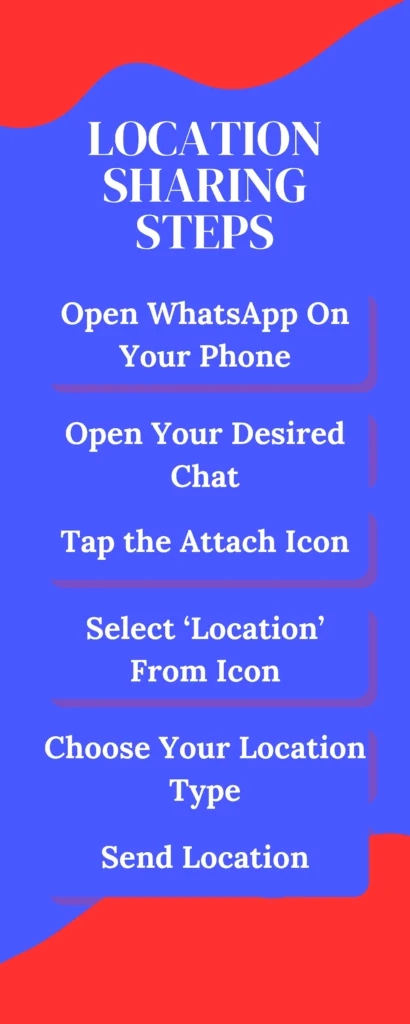
Troubleshooting Location Sharing Issues
Sometimes, you might run into issues while trying to share your location. Here are some common problems and solutions:
GPS and Location Services:
Make sure your phone’s GPS is turned on. Without GPS, WhatsApp won’t be able to determine your exact location.
App’s permission in settings:
Your WhatsApp app applies a limit to access your location, you’ve to keep permission allowed. To check, go to your phone’s settings, then tap on “Apps,” find WhatsApp, and ensure location access is allowed.
Internet Connection:
Location sharing requires an active internet connection keep in mind your mobile should be connected to an internet connection…
Additional Tips for Location Sharing on WhatsApp
Accuracy Matters: Location sharing on WhatsApp is accurate, but make sure your GPS is enabled for the best results. Sometimes, poor GPS signals (like in indoor areas) can affect location accuracy.
Battery Usage: When you share a live location for a long period of time, obviously it drains your mobile battery. Make sure your phone is charged if you’re planning to share your live location for a long time.
Conclusion
Sharing location on WhatsApp and Gold WhatsApp is an amazing feature of the app. It helps you especially when you need to give directions to someone, meet your loved ones, and tell them about where you are. It’s a simple process that can be done in a short time. WhatsApp makes it easy to keep others informed through current or live location options.
Frequently Asked Questions